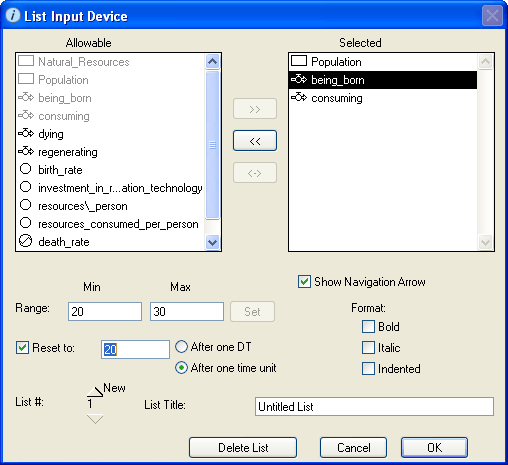
Use the List Input Device dialog box to view and edit the properties of the selected list input device. To define a list input device, you select the entities (stocks, flows, and converters) that are included in the list.
For each entity, you can specify minimum and maximum values that model user can specify, and (for flows and converters) whether the entity's value should be automatically reset to a pre-determined value after a specified period of time. You can also select how each entity's name is formatted in the list, and you can create multiple pages for the list.
To open the List Input Device dialog box, double-click the list input device icon on the Interface layer, or select the list input device and then choose Open Selection from the Interface menu (or right-click the list input device icon and then choose Open from the menu that appears).
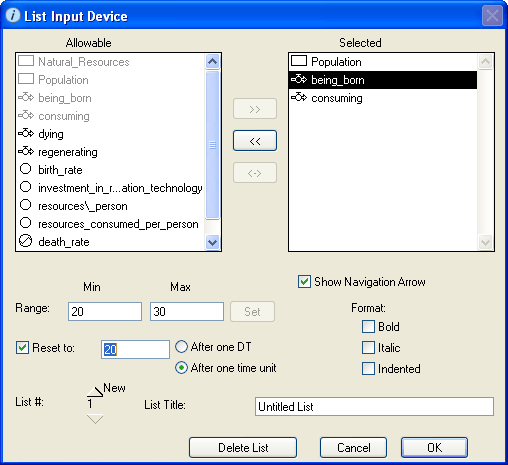
Displays a list of all stocks, flows, and converters in the model. Use this list to select the entities that you want to include in the list input device you are defining.
Displays a list of the entities you selected from the "Allowable" list.
Use these boxes to specify the input range for the selected entity. The input range defines the minimum and maximum values that the model user can enter for the entity. The model user will not be able to assign a value to the entity that is outside the range that you have set.
Select this check box to display a navigation ( ) button to the right of the list's name.
) button to the right of the list's name.
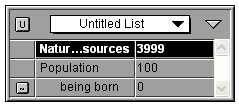
Note: The navigation button appears only when you select an item in the list.
When you click the navigation ( ) button, the software displays the Model layer and highlights the icon for the associated entity.
) button, the software displays the Model layer and highlights the icon for the associated entity.
Select this check box to reset the selected converter or flow to the specified value either after one DT or after one time unit.
This option is useful for preventing users of your models from inadvertently repeating a decision (such as buying a factory) that is best thought of as a one-time event.
Notes: The value you specify here must be within the min/max value range specified for the entity.
The Reset to check box is not available for stocks.
Use the check boxes in this section to specify the way the selected entity's name appears in the list input device. Select Bold, Italic, and/or Indented.
Use the List # option to add more lists to the list input device and to navigate between existing lists to define them. Each list can display as many entities as you want. You can create as many lists for a list input device as you want.
Note: An entity can appear only on one list at a time.
To create a new list, click the New button.
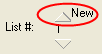
The number under the New button changes to the next sequential number. Use the rest of the options in the dialog box to specify the entities that should appear in the list.
Note: You can create a new list only after you selected at least one entity for the currently displayed list.
To move to the next or previous list, click the up or down arrow buttons. The number between the arrows indicates the page you are currently viewing.

You can edit the contents of the currently displayed list.
Note: If you create more than one list for the list input device, model users can click the page title in the list input device to move from list to list. For more information, see To display a different list.
Use this box to type a name for the currently displayed list. The title appears at the top of the list input device.